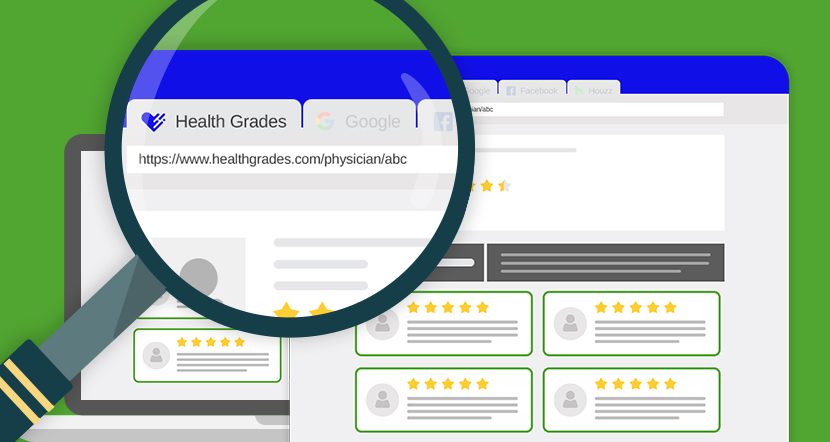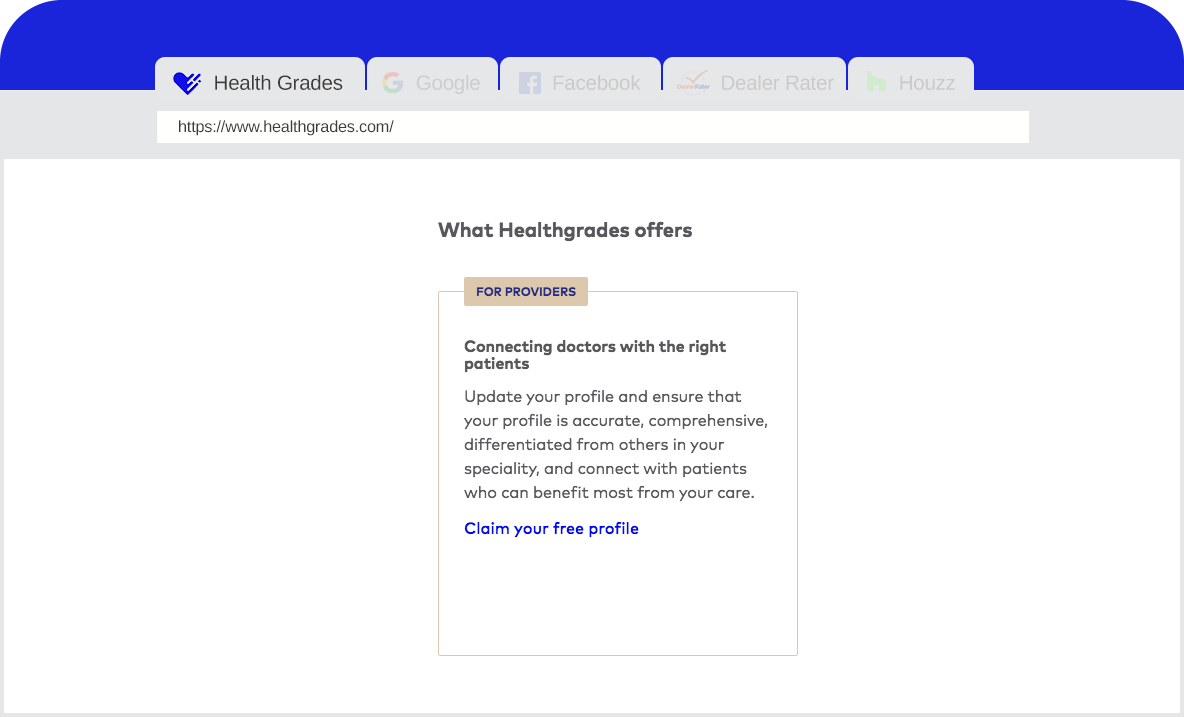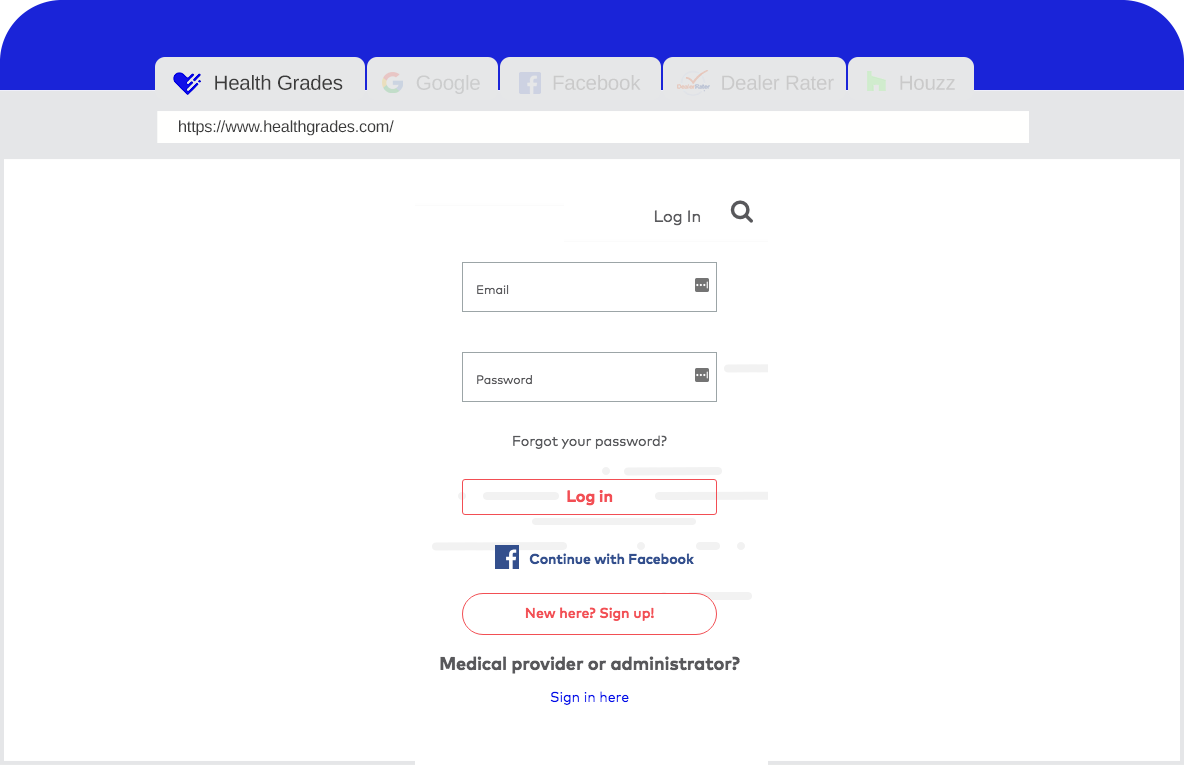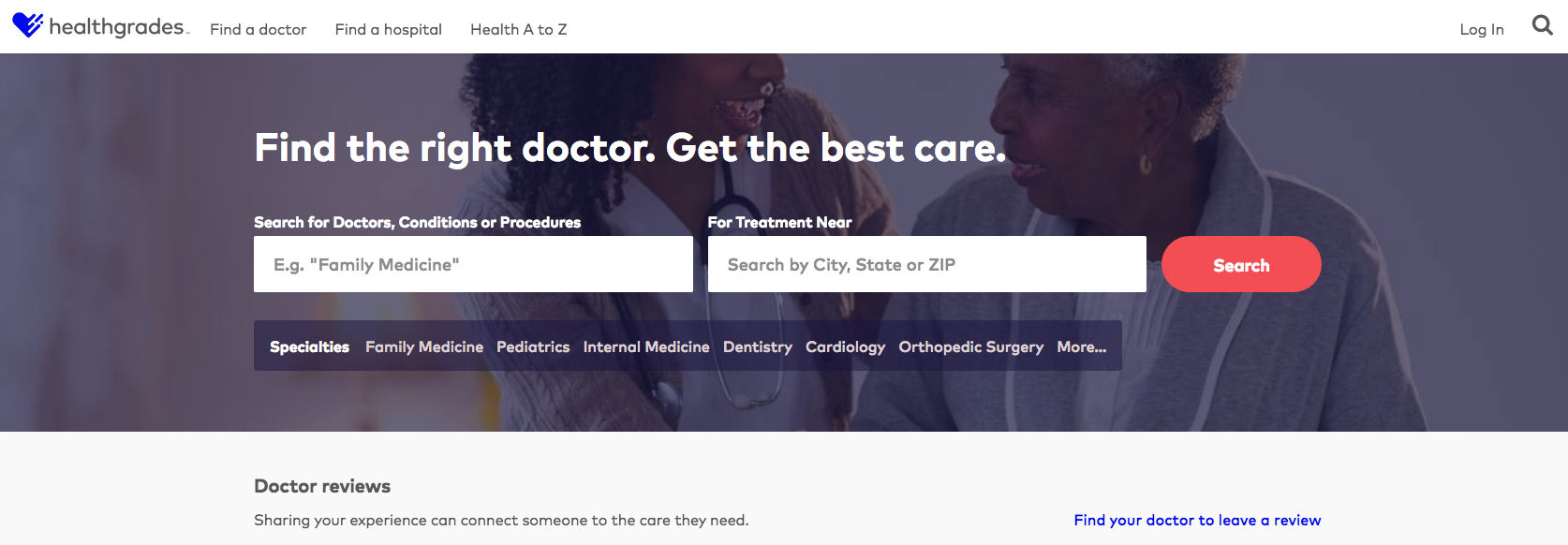Healthgrades Leave Review Page Setup Guide
October 24, 2018
Steps To Locate A Healthgrades Leave Review Page
Looking for your unique Patient Satisfaction Review Link? The Healthgrades Leave Review page is vital to building positive feedback.
Your link will look something like this: http://www.healthgrades.com/customsurveyID
Finding Your Satisfaction Page URL
A Healthgrades Patient Satisfaction Review Link is a quick and easy way to drive more review, but you will gain a big advantage to connect directly to Healthgrades with a review app like Reviews Up. This will allow you to create more advanced ways of sending review invites to your customers, responding to their comments and gaining insight from data.
- Go to the Healthgrades Physician Portal sign-in page to sign in to your Healthgrades account.
- Choose the star icon and go to Patient Experience > Resources.
- In the Patient Satisfaction Link Generator section, choose the copy icon to copy the link.
- Navigate to your electronic communication and paste the link as needed.
- Copy this link to use with your Get Reviews Up channel setup
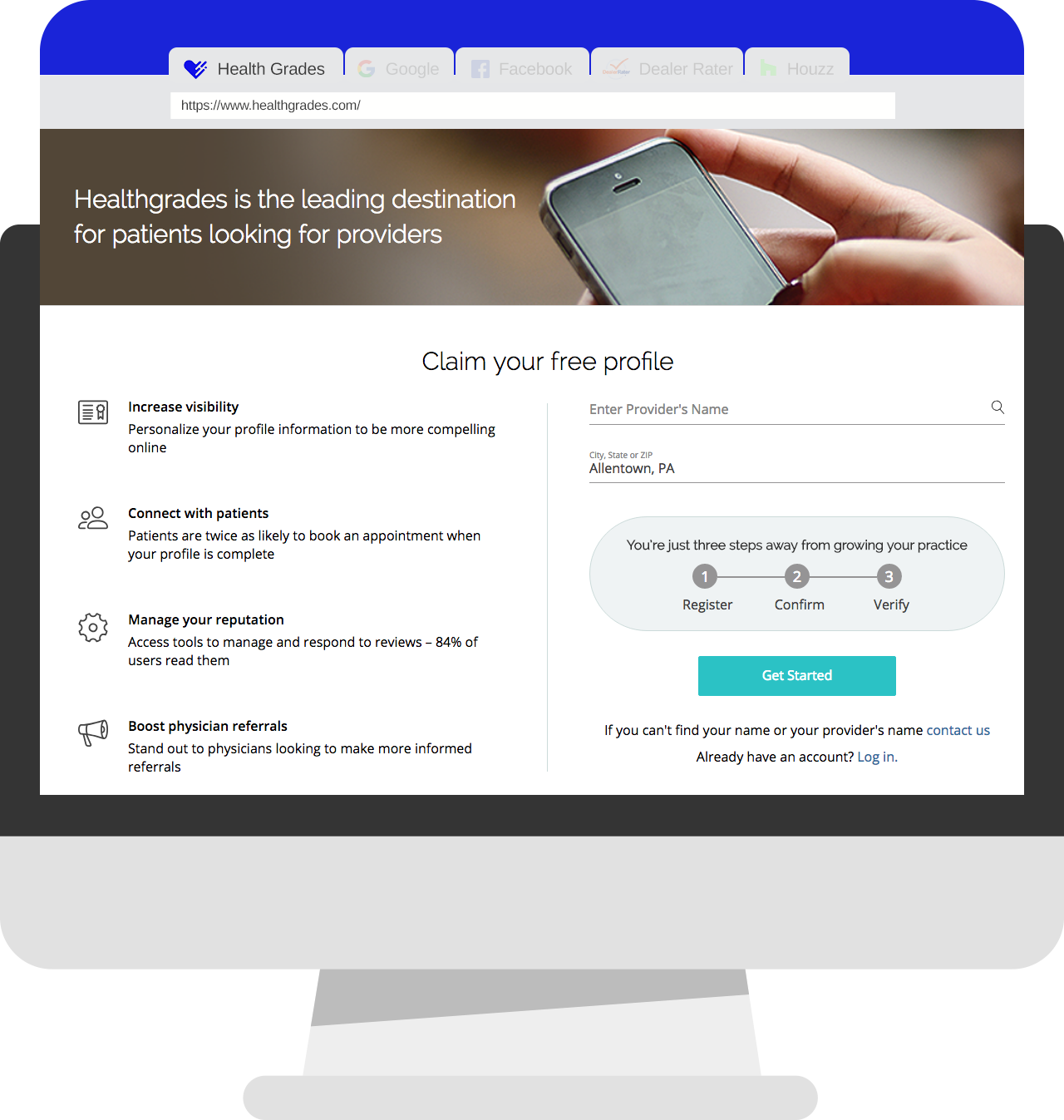
Set Up Profile Now
Top Uses For Your Healthgrades Review Link
Finally now that you know your Healthgrades review page go ahead and start putting to good use.
- First direct customers right to your review form so they can leave feedback while still at your location
- Share via social, email or embed on your website
- Leverage 3rd party apps like Reviews Up to optimize and convert more customer reviews than ever before
- Create custom “Review Link” signage for display in your office
- Add to your email signature
- Print on the back of your business card
- Lastly, make sure to add to print advertisements such as newspaper ads
What’s New With Healthgrades Reviews
Things have changed
- HG Physician Search Finder is now integrated into American Cancer Society website
- Appointment Scheduling Solution is now available for Allscripts users
- Healthgrades Next Generation CRM is revealed for Health Systems at SHSMD Connections