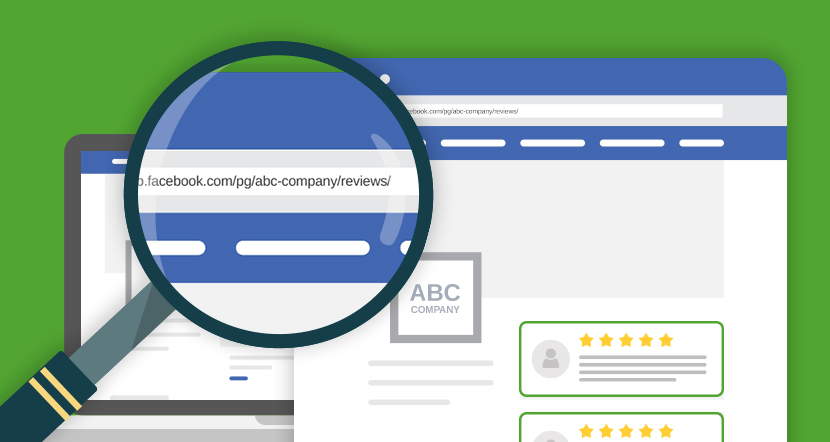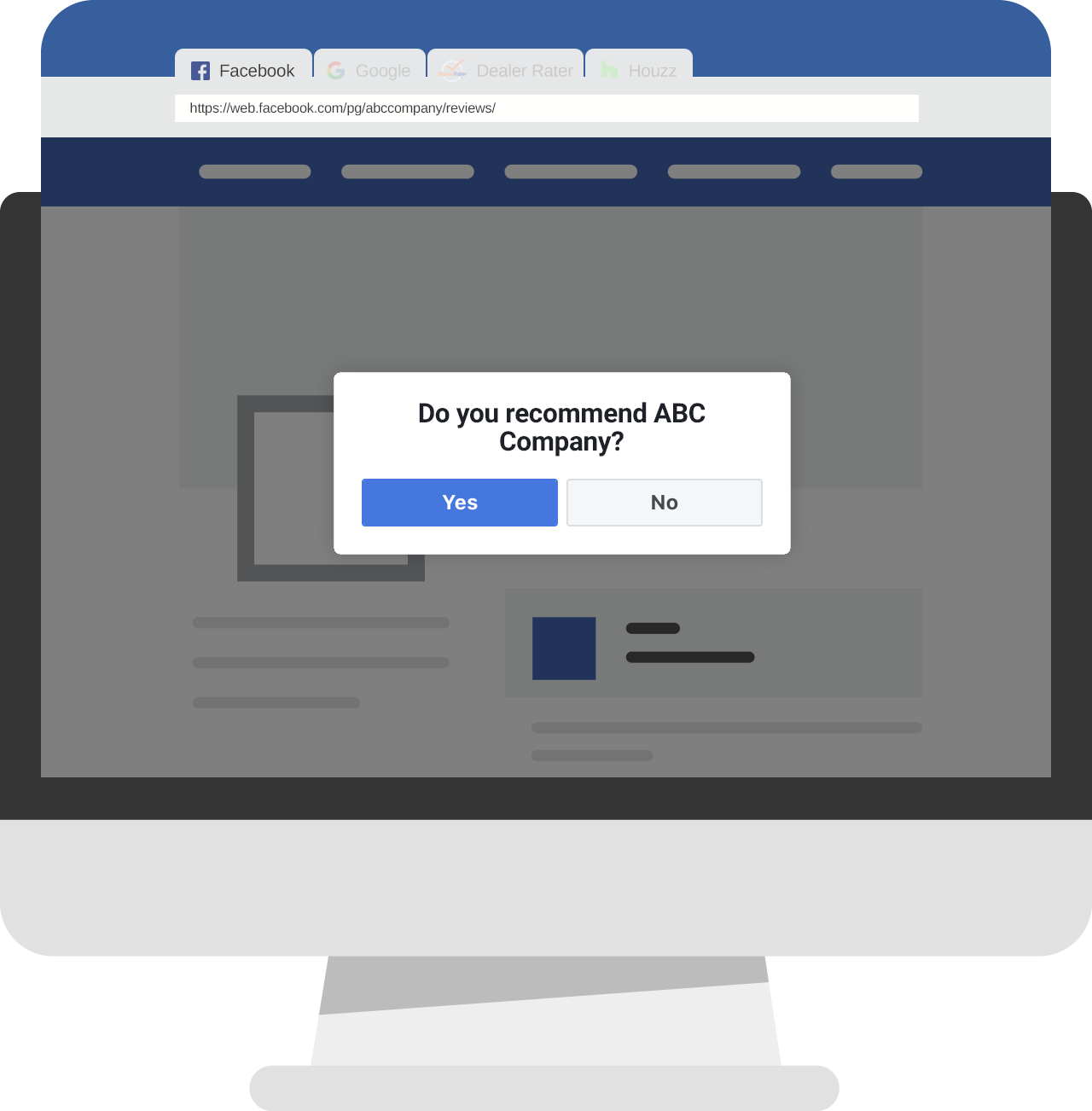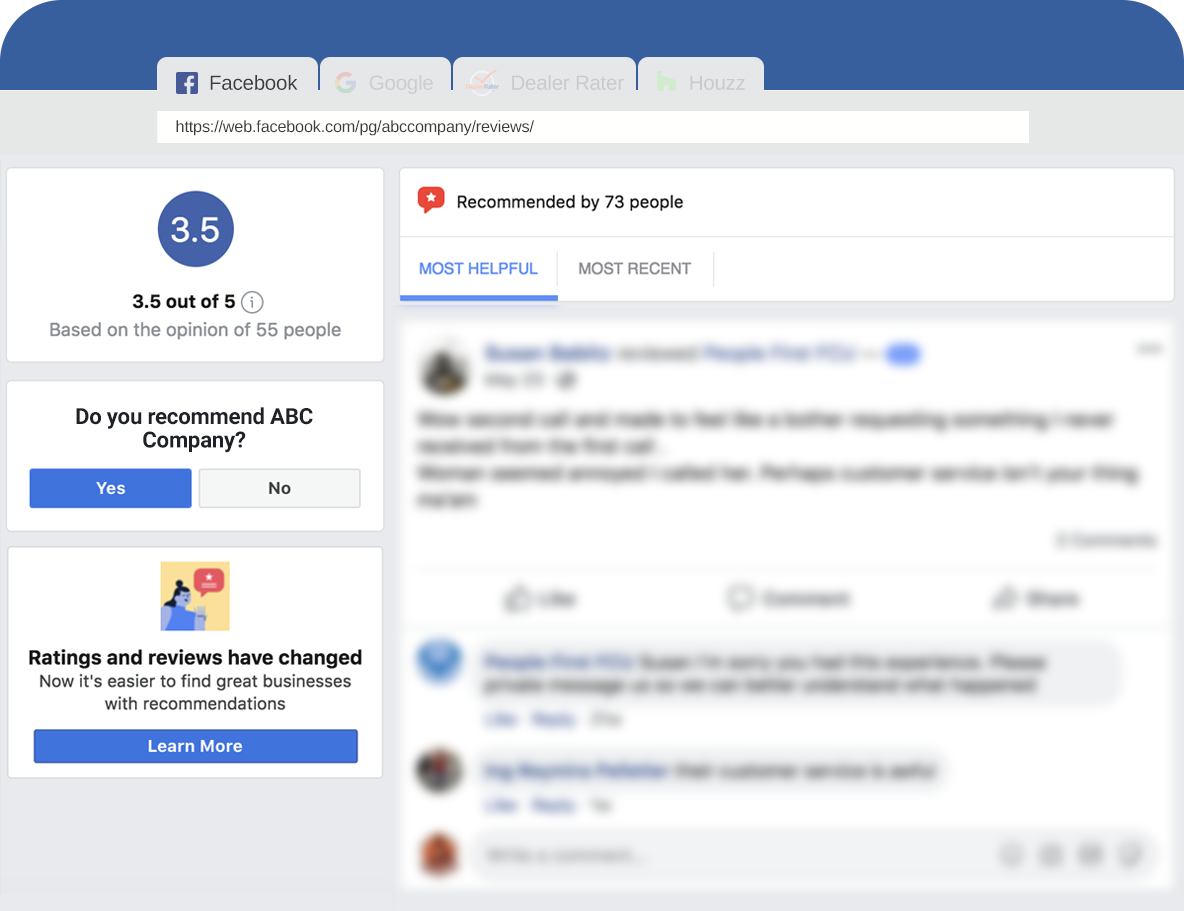Facebook Leave Review Setup Guide
October 18, 2018
What is a Facebook Leave Recommendation Link?
You know that you provide a great product or service to your customers. The problem is, many of these happy customers do not think about or ever take the time to leave you a review where you need it most, on Facebook. In today’s digitally driven marketplace, potential customers are likely to peruse your Business’s Facebook Page, in order to get a better feel for your company. With all social media platforms, people like to gather opinions from others just like them. Many customers will seek out and find your Facebook Recommendations before they ever interact with anyone from your business. If potential customers see you are “Not Recommended” by too many of your customers, they will likely be afraid to do business with your company. In order to combat this, business owners need to be proactive in driving satisfied, happy customers to leave reviews. One way to make this easy, quick and simple for your customers is to use a “Leave Recommendation Link” for Facebook. You can find this Link and send it out to customers, who will be directed right to the page where they can “Leave A Recommendation” for you on your Facebook Business Page. Making it simple leads to more customers following through, and more good reviews for your business on Facebook.
Your Facebook Leave Recommendation Link will look something like this: https://www.facebook.com/pg/ABCCOMPANY/reviews/
How To Find Your Facebook Leave Recommendation Link
It is easy to find your Facebook Leave Recommendation Link.
Visit Facebook
-
- Go to Facebook.com
- Navigate to your Business Facebook Page using the search function or by viewing Your Pages at the top right hand corner of your feed
- From the menu on the left navigate to the section titled “Reviews.” If your business does not have this section, learn how to add it here.
- This is your Review page, copy the URL from this page.
- Copy this link to use with your Get Reviews Up Channel Setup or as needed.
- Even with this URL, your customers must be logged into their Facebook Accounts in order to leave you a recommendation. If you want to learn how to automatically redirect your customers after they log in, get that information here.
Top Uses For Your FB Review Link
Now that you know your FB review link, it’s time to put it to good use.
- Direct customers right to your review form so can leave feedback in seconds
- Share via Facebook Posts, Stories
- Send out via Email
- Add to the Footer of your webpage
- Leverage 3rd party apps like Reviews Up to optimize and convert more customer reviews than ever before
- You can even shorten the link using Bit.ly and add to your business card
- Send out the link Via Facebook Messenger
- Use the link in printed take-away materials
Authorizing Method For Your Facebook Page
A FB Leave Review page link is a quick and easy way to drive more reviews to your social media account, but you will gain a big advantage to connect directly to FB with a review app like Reviews Up. This will make it much quicker and easier for you to send review invites to your customers, respond to their comments and give you insights from data.